Office 365 and TEAMs are available to our students and are used daily in school as well as to support remote learning. You can find comprehensive guides on the CMAT website under their Knowledge Base:
https://www.cmatrust.co.uk/knowledge-base/
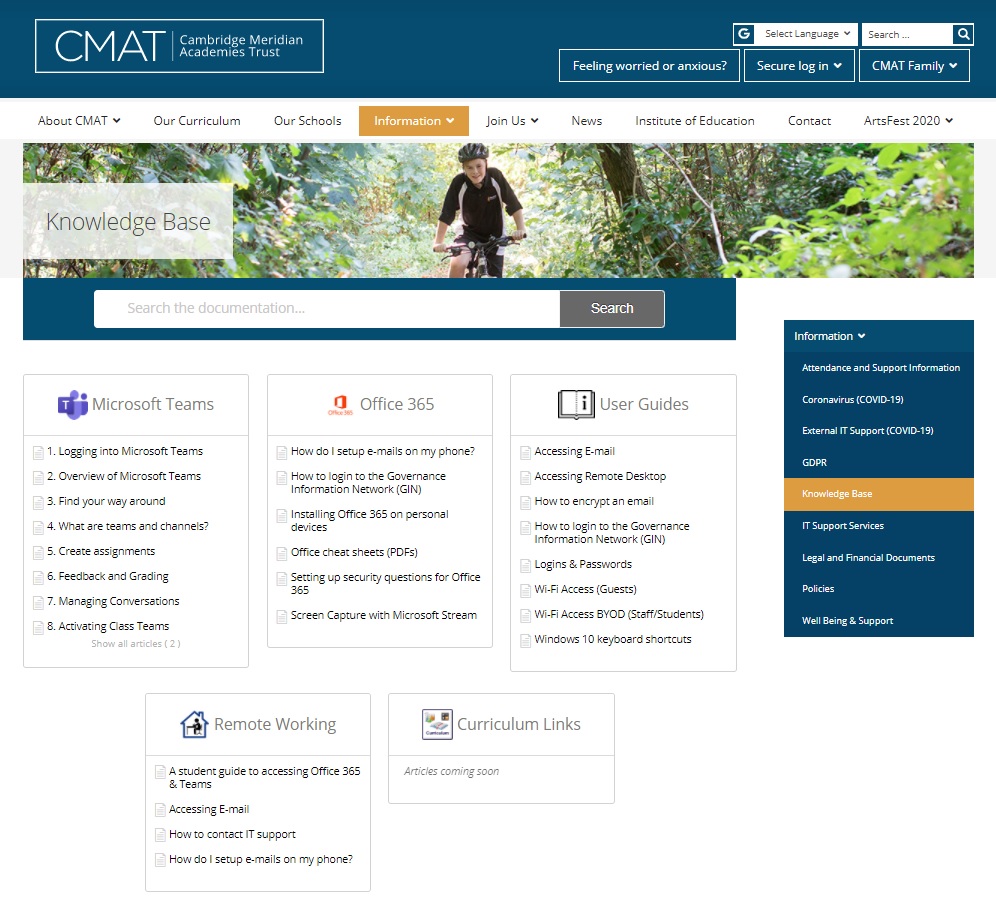
To get started, IT Support in school has advised this step by step guide on how to access student remote learning areas through the Microsoft website, (a more reliable way to access online learning for students compared the the VLE students had previously used) which is as follows:
- You need to go to https://www.office.com/
- Click on the sign in button on the screen
- This will open up a new tab, where you will be asked to enter an e-mail address (This will be your school email address)
- Then click next
- Then enter your password. This is what you would type in to log into the school computers.
- Then click next
- This will sign you into the CMAT SharePoint, here you can access the office 365 apps online and access any work saved on the school network.
This brings you to the web version of SharePoint, which you usually see in school. Here, students and parents can choose to download the office apps to their home PC for free. By adding the following steps:
On the SharePoint homepage, you will see an install button, which is grey.
- Here you will see an install grey button.
- Click on this grey install button and follow the onscreen instructions.
- This will then download office 365 apps, which you can then use on your device for free.
Once this is downloaded, they will be asked to sign in once, so it registers the office 365 applications, then they can use them as and when they need to.
Any issues with students logging in can be emailed to the helpdesk via helpdesk@cmatrust.net.
Normal office hours apply: 8am - 4pm
Please check back occasionally for further guidance and videos as they become available.
